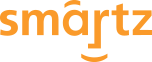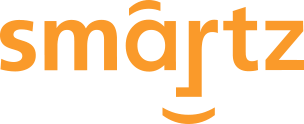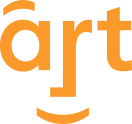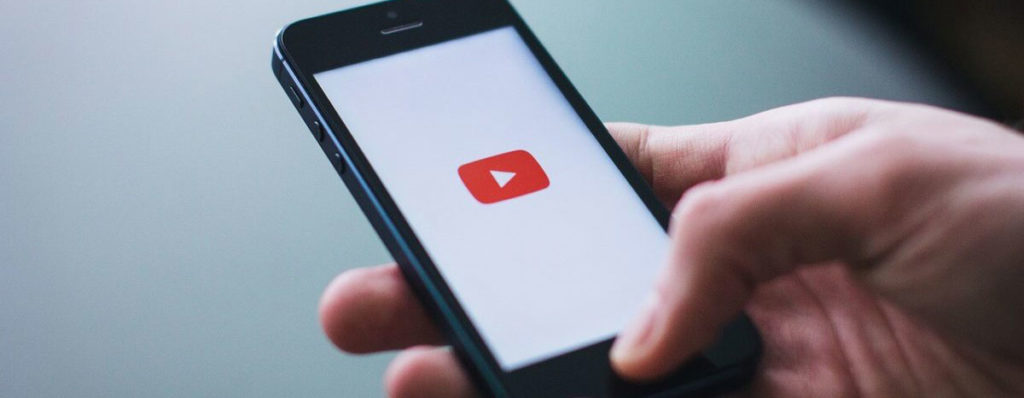
If you’re looking for a way to better captivate your audience and get more clicks, video ads might be just what you’re looking for.
Video ads can be an effective way to catch the eye of potential leads, and can tell a more compelling story than conventional ppc ads.
If you are wondering how to create a video ad campaign on the Google Display Network, it’s easier than it may seem. This guide can help you get started with using video ads, setting up a Google Ads campaign, and creating a marketing strategy with video ads.
What is the Google Display Network?
The Google Display Network comprises both Google Ads and YouTube ads. Any Google ad that is displayed in any Google site or app, a third-party website, or hosted by YouTube is part of the Google Display Network.
How Do YouTube Ads Work?
 As a part of the Google Display Network (GDN), YouTube ads can either be displayed within the YouTube app, website, or be displayed on a third-party website. Video ads that are Google Ads are hosted by YouTube and then displayed across the network based on the type of ad it is.
As a part of the Google Display Network (GDN), YouTube ads can either be displayed within the YouTube app, website, or be displayed on a third-party website. Video ads that are Google Ads are hosted by YouTube and then displayed across the network based on the type of ad it is.
What is the Difference Between Google Ads and YouTube Ads?
Google Ads is a program that allows you to create ad campaigns, organize them, and monitor performance with analytics reporting.
Google Ads are usually clickable text and/or images that redirect interested parties to a landing page of your choosing. This page is usually a product page or contact form on your website.
YouTube ads are hosted in YouTube if they are video content, but are managed within the Google Ads software. You will need to have a Google Ads account and a YouTube account to use video ads.
Types of YouTube Ads
When it comes to YouTube video ads, there are three main types of YouTube ad categories. Each of these categories have their own advantages and serve a special niche. The primary types of YouTube ads include:
- Skippable In-Stream Ads – This format is shown to viewers before, during, or after a video starts. Viewers have the option to skip after 5 seconds are viewed. TrueView In-Stream ads can also be shown anywhere within the GDN and Google video partners. Skippable In-Stream ads also allow advertisers to customize the ad with overlay text call-to-actions.Recommended Campaign Goal – Sales, Leads, Website Traffic, Brand Awareness and Reach, Product and Brand Consideration
- Non-Skippable In-Stream Ads – These In-Stream Ads are similar to the Skippable version, however, users do not have the option to skip. They are 15 seconds in duration. Non-Skippable In-Stream Ads are shown before, during, or after a video.Recommended Campaign Goal – Brand Awareness and Reach
- Outstream Ads – As a mobile-only ad, Outstream Ads will appear on websites and apps within the Google video partners network but not on YouTube. The benefit of Outstream Ads is that they can help cost-effectively improve reach.Recommended Campaign Goal – Brand Awareness and Reach
- Video Discovery Ads – This ad format appears as a video thumbnail with some text. It is displayed within YouTube search results, alongside related YouTube videos, and the YouTube mobile homepage. Use Video Discovery Ads to promote your video content on YouTube.Recommended Campaign Goal – Product and Brand Consideration
- Bumper – Bumper ads are very short, unskippable 6-second ads that play before a YouTube video. Although short duration, bumper ads can be leveraged to catch the attention of viewers in only a few seconds. Because time is limited, your value proposition and call-to-action can be distilled to its most basic form. Creative marketers can say a lot in 6 seconds, making bumper ads a potentially cost-effective way of reaching your target audience.Recommended Campaign Goal – Brand Awareness and Reach
- Masthead – Although usually reserved for very large budgets, Masthead ads can have a major impression on audiences as they are prominently displayed at the top of the YouTube desktop homepage, YouTube mobile homepage, and YouTube apps for TV.Recommended Campaign Goal – Masthead Ads tend to be a special case for short campaigns. Use them for promotion during a short period of time.
How to Setup Your YouTube Ad Campaign
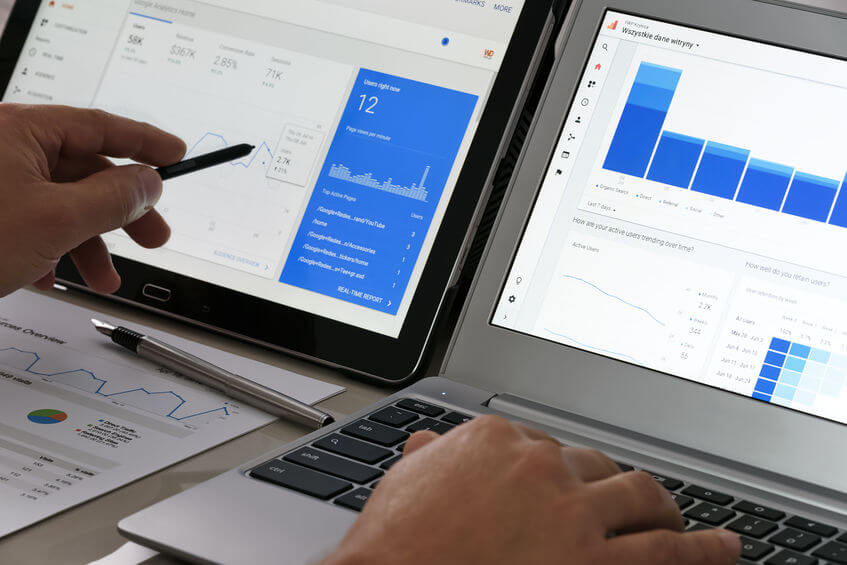 To set up your YouTube video ad campaign, there are a few steps to take to get started.
To set up your YouTube video ad campaign, there are a few steps to take to get started.
Create a YouTube Channel
- Follow these steps to create a YouTube account.
- Upload your videos to your YouTube Channel.
Create a Google Ads Account
Setup a Video Ad Campaign
- Once you have a YouTube account with videos uploaded to your YouTube Channel and a verified Google Ads account, you can create a Video Ad Campaign.
- Log into Google Ads, select Campaigns, click the Plus symbol to create a new Google Ads Campaign.
- Select your ad campaign goal and the video ad campaign type. Video Campaign types include: Skippable In-Stream, Bumper, Non-Skippable In-Stream, Outstream, or Ad Sequence.
- Name your new Campaign and select your Bid Strategy.
- Choose your Budget Strategy, the start and end dates, and the budget delivery method. Budget Strategies include Daily or Campaign. Budget Delivery Method options include Standard and Accelerated.
- Under Networks, choose where you wish your video ads to appear: YouTube Search Results, YouTube Videos, or Video Partners in the Display Network.
- Select what language(s) and locations you want your ads to target and Content Exclusion Settings to define where you want your ads to be displayed specifically.
- Select Additional Options (if necessary)
Now that you have completed Step 1, next complete Step 2:
- Enter a name for your Ad Group
- Choose keywords, topics, demographics, and audience types for your Ad Group
- Set your Bid Amount (if available)
- Under Create Video Ad, search your YouTube video or enter the video URL (for Ad Sequence types, go to the Create Video Ad Sequence Campaign section)
- Next choose an available video ad format: In-stream ad, Video discovery ad, Bumper ad, Non-skippable in-stream ad, or Outstream ad.
- Enter the final URL for the ad, the display URL (shortened or same as final)
- Add a compelling headline, and the ad description text
- Select optional ad URL advanced options including ad tracking template, final URL suffix, or other custom parameters
- Select auto-generated ad image from YouTube video, or manually upload your own
- Name your ad
Click Save and you’re done!
If you want to create an Ad Group for your new video ads, check this Google Ads guide.
About TrueView Campaigns
TrueView video action campaigns is a video ad campaign subtype that can drive more conversions with prominent call-to-action (CTA) text, headline text overlays, and end screens on your video ads. This campaign type encourages users to explore products or services, provide their contact information, or other actions. TrueView Campaigns are a flexible method to increase your goal conversions and gain new leads.
Learn more about TrueView video action campaigns with this guide.
Define Your Video Ad Strategy
You have created awesome videos, set up your Google Ads account, and created your video ad campaign, that’s all there is to it, right? Not quite. Although the Google Ads Network is effective and relatively easy to use, you are the one behind the wheel. Defining goals for your video ad strategy will help you make the most of your ad campaign and reach more of your target audience.
Setting Ad Campaign Goals
Is your goal to spread brand awareness? Are you marketing to a specific audience for the first time? Or, are you remarketing to an audience that may already be familiar with your brand? Defining your campaign goals from the start will save you effort and money.
Do you have a promotional sale, new product, or new exciting feature? Do you want to reach new audiences? Or, do you want to remarket to your current market? Engaging the right people with the right campaign type is super important.
Here are a few examples of ad campaign goals:
- Brand Awareness – Marketing to your audience for the first time, or reminding them of your products or services can be done through brand awareness.
- Retargeting Past Customers – This audience can be made up of customers who have purchased from you in the past or engaged with your website but didn’t purchase.
- Remarketing to YouTube Audiences – If you are advertising within YouTube, you can remarket to viewers who liked, commented, subscribed, clicked your ad, or simply viewed one of your videos at some point.
Once you have your goals set, you can use ad segmentation to properly track performance depending on each campaign goal.
Setting Demographics and Buyer Persona
When creating your ad campaign, you initially set up a few key demographic options. Defining your ad campaign strategy goes hand-in-hand with your target demographics.
Who are the people you are attempting to reach? What are their interests? Answering these questions will help you set targets, duration, time, and other key factors to optimize your campaign and stick to your budget.
Creating a buyer persona is a fantastic way to start your ad campaign strategy. You may already know who your buyer persona is, but taking some time to hone each detail will help in the long run. Here are a few things to consider when creating the buyer persona for your ad campaign:
- Demographics – You can’t effectively use Google Ads without setting target demographics. These include, but are not limited to age, gender, household income, or parental status.
- Interests – Research topics and keywords associated with your target audience. What topics or videos are trending for this audience? What keywords are used when they use Google Search or YouTube Search?
- Keyword Research Tip – Use this excellent Moz Guide to Keyword Research or use the amazing Google Trends tool to find out what topics and keywords are trending. Learn how to use Google Trends for business marketing with our guide.
- Location – Where are your audiences located? This may help you understand topics of interest, what language settings to use, as well as when to the best time to target based on your audience’s timezone.
Now that you have determined campaign goals and understand your campaign targets, it’s time to create Ad Groups within your video ad campaign. See Step 3 on setting up your ad campaign, ad groups, and your Google Ads account.
How Do I Know If My Video Ads Are Working? Understanding Google Ads Metrics
Once your video ads are up and running, how do you know if they are working? Understanding the key metrics in your Google Ads account will tell you how your video ads are performing, how your audience is interacting with them, and help you revise your ad campaign strategy.
Here are the key Google Ads metrics that will provide the insights you need:
- Return-On-Advertising-Spending (ROAS) – ROAS tells you how much revenue has been gained as a ratio of how much you are spending. The formula to calculate is: ROAS = amount spent on ads / amount received from ads. Tracking ROAS will help you decide if you should increase spending or decrease spending.
- Cost-Per-Acquisition/Conversion (CPA/CPC) – This metric tells you how much you are spending on each completed goal. This may include clicking a button, filling out a contact form, or a conversion along these lines. This metric is very important to your individual ad campaigns.
- Conversion Rate – How many people are completing your goal after clicking your ad? This is reflected in Conversion Rate. If your conversion rate is low, you may want to check that your proposition is compelling and easy, such as filling out a contact form.
- Impression Share – How many people saw your ad? Impressions count how many individuals, as a percentage of your target audience, actually saw your ad.
- Clickthrough Rate (CTR) – Clickthrough rate shows how many people saw your ad and then clicked on it. Low CTR might mean your ad isn’t compelling or isn’t being shown to the right audience.
- Cost-Per-Click (CPC) – This metric shows how much money you are spending every time someone clicks your ad.
- Quality Score – Google Ads and YouTube Ads rate the landing page you are directing your audience to each time they click your ad. Google reviews your landing page for accuracy, relevancy to your ad message, and its trustworthiness.
Your Quality Score is determined by how well the landing page meets Google’s standards. A poor Quality Score will hurt your campaign performance so make sure you improve your Quality Score. See this Quality Score Guide for helpful tips on improving Quality Score.
Video Ad Key Performance Metrics:
- Engaged Views – This measures video engagement of viewers who do not necessarily click on your ad. Viewers who watch at least 10 seconds of a skippable ad are counted here.
- Views – This is the total number of individuals who watched or interacted with your ads.
- View Rate – This metric is calculated by dividing the total number of views and engagements by the number of times your ad is shown.
- Average Cost-Per-View (CPV) – CPV is the amount you spend whenever a viewer watches 30 seconds of your ad or engages with your video. Maximum CPV is the most you are willing to spend on a single ad click or interaction.
- Watch Time – The combined amount of time in seconds that your ads are watched.
- Average Watch Time/Impressions – This shows the average amount of time (in seconds) your ad is watched per impression.
How to Optimize YouTube Videos for Ads (Video Ad Formats)
For the best results, and to get your video ads approved, follow these guidelines for optimizing your YouTube videos for Google Ads.
Skippable In-Stream Ads (TrueView Ads)
- Video length: The minimum recommended length is 12 seconds, and the maximum is 3 minutes.
- Timing: Before, during, and after videos.
- CTA: Optional 10-character long CTA and 15-character headline.
- Banner: 300×60 PX companion banner displayed on the right-hand side.
- Pay for: 30-second views or clicks (with CPV-bidding) or impressions (with CPM)
Non-Skippable In-Stream Ads (Pre-Roll Ads)
- Video length: Up to 15 seconds.
- Timing: Before, during, and after videos.
- CTA: Optional 10-character long CTA and 15-character headline.
- Pay for: Impressions (CPM)
Bumper Ads
- Video length: Up to 6 seconds.
- Timing: Before, during, and after videos.
- CTA: Optional 10-character long CTA and 15-character headline.
- Pay for: Impressions (CPM)
TrueView Discovery Video Ads (Formerly In-Display Ads)
- Video length: minimum of 12 seconds.
- Headline: 100 Characters
- Description: 2x 35 Characters
- Pay for: Clicks to initiate views (CPC)
YouTube Masthead
- YouTube video with a resolution of 1920 x 1080 or higher.
- Headline: Recommended length of 23 characters (to fit on all platforms).
- Description: Up to 62 characters for mobile and TV.
- CTA button: 10 characters or less recommended.
Note: Masthead ads are only available on a reservation basis through official sales reps.
What’s Next?
In this guide we have covered creating a Google Ads account, creating an Ad Campaign, developing a video ad campaign strategy, and how to interpret Google Ads metrics.
As with all things, the best way to get better results is to practice, practice, practice. Once your video ads are running on the Google Display Network, watch your metric data.
Keep learning. Take notes on other video ads you come across. It may take a little tweaking, but every ad campaign has potential for returns.
For more information check Google Support and best of luck on your marketing adventure!
About Smartz
Smartz is a digital marketing agency with 30+ years of industry experience. We help businesses reach their digital marketing goals and go beyond. From web development, to SEO consulting, social media marketing, and PPC advertising, Smartz is your one-stop destination for digital marketing.