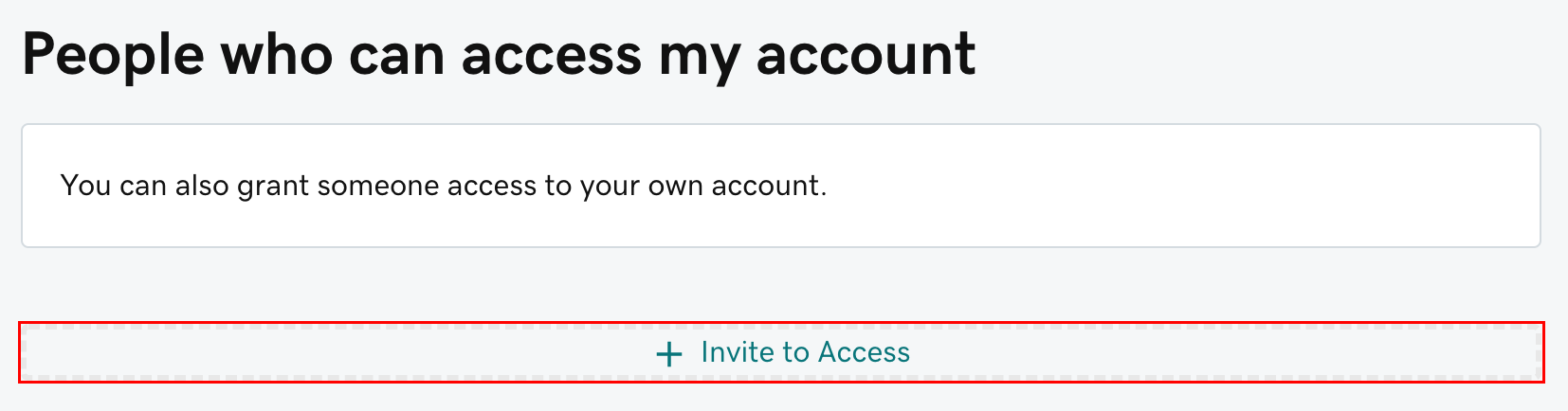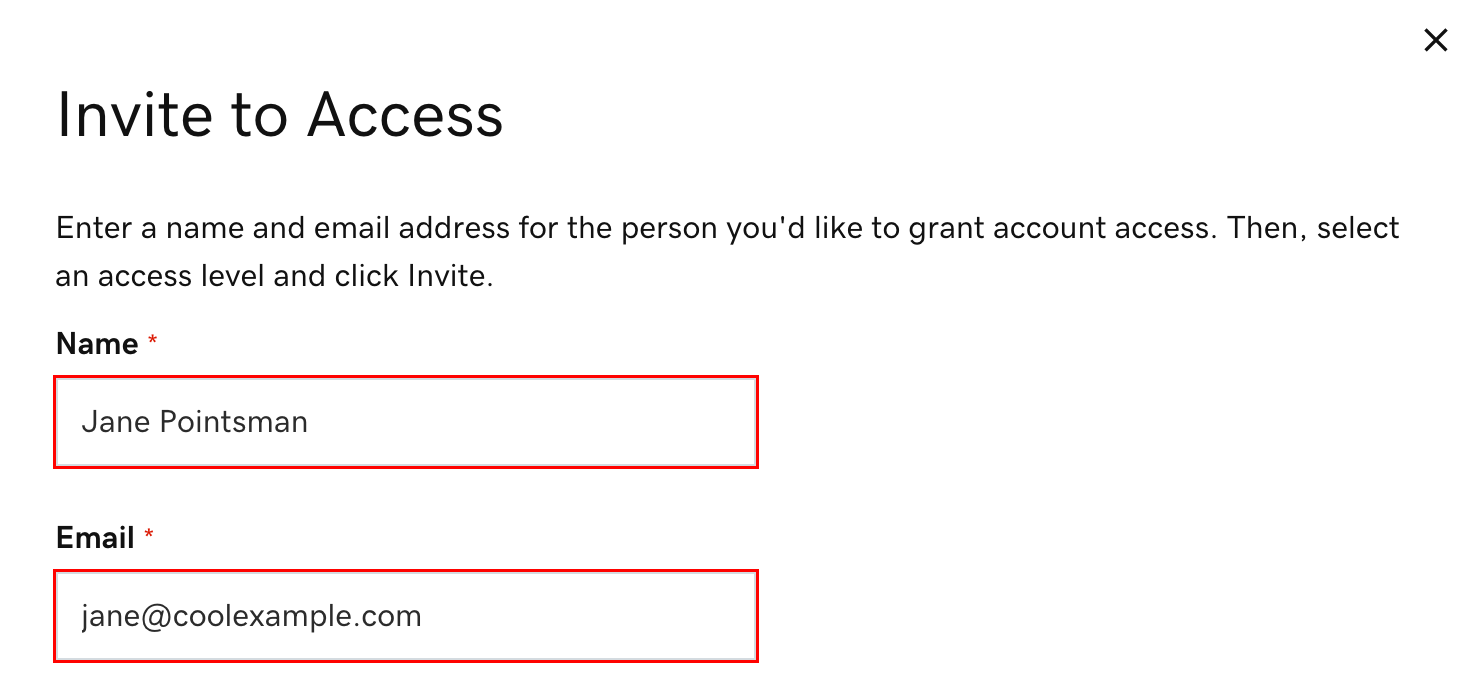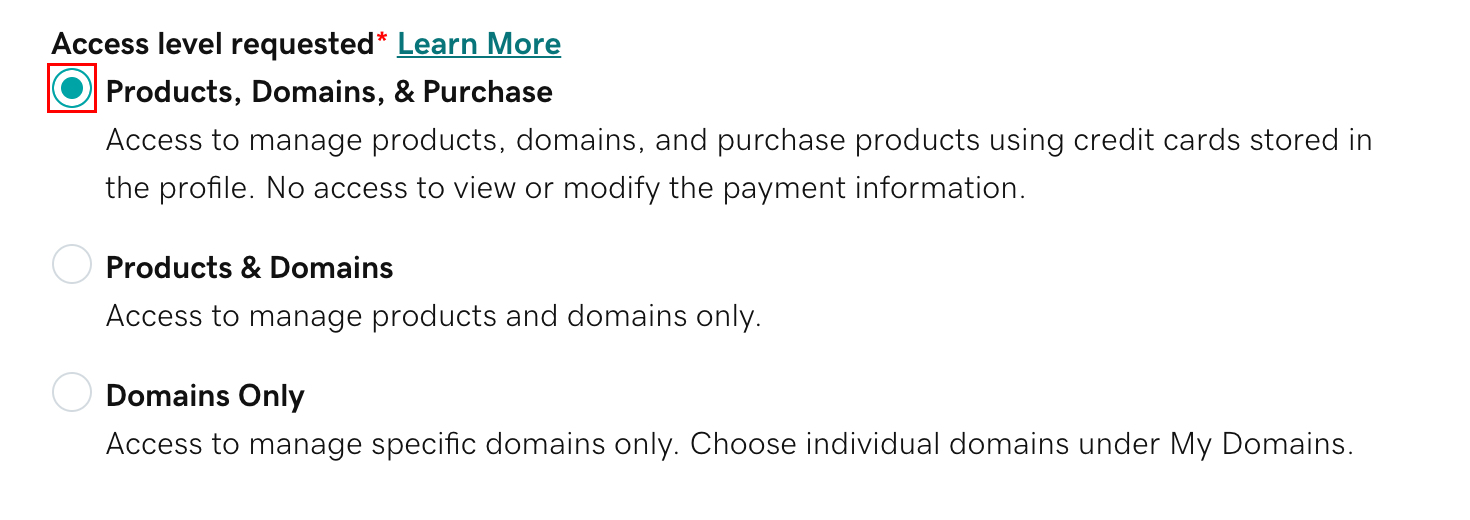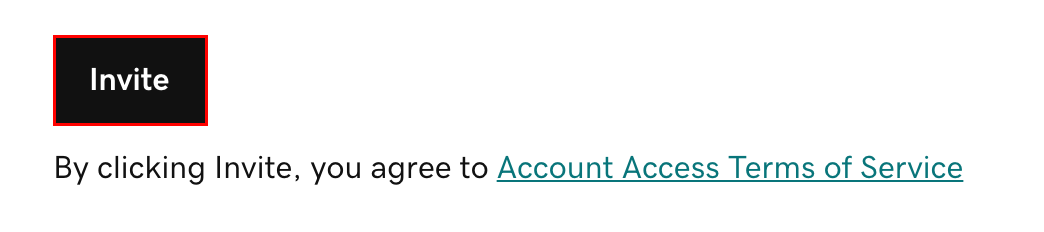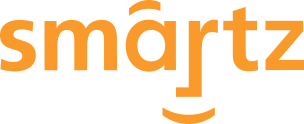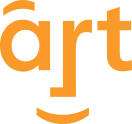Access Tutorials
Ads, Analytics, Search Console, Tag Manager, Facebook
Client Account Access Request Instructions
Google Ads Read/Analyze Access
Google Ads Full Access (Services)
Facebook Business Manager Access
Google Ads Read/Analyze Access
As an administrator, navigate to Tools > Account access
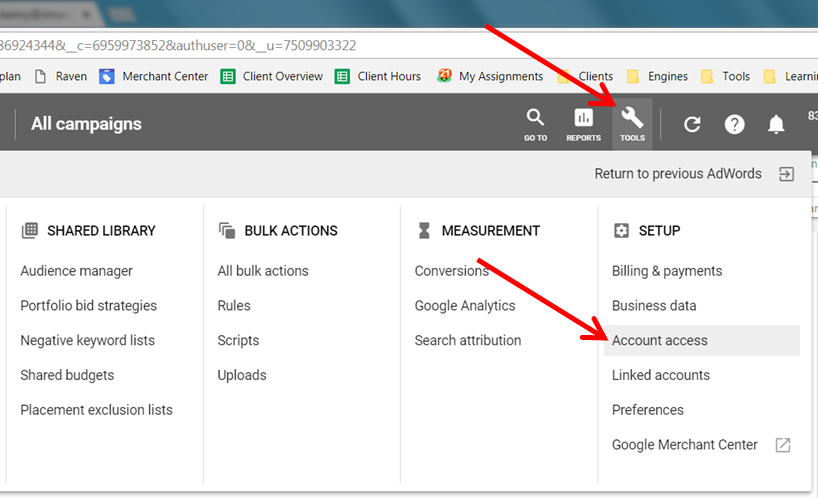
Click on Users then the blue plus (+) symbol to add a new user
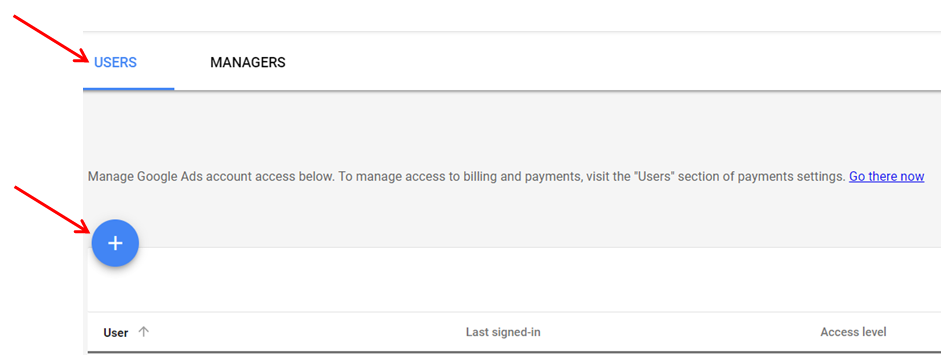
In the pop-up window, change the access level to 'Read only', enter services@smartz.com, then click on 'Send invitation'
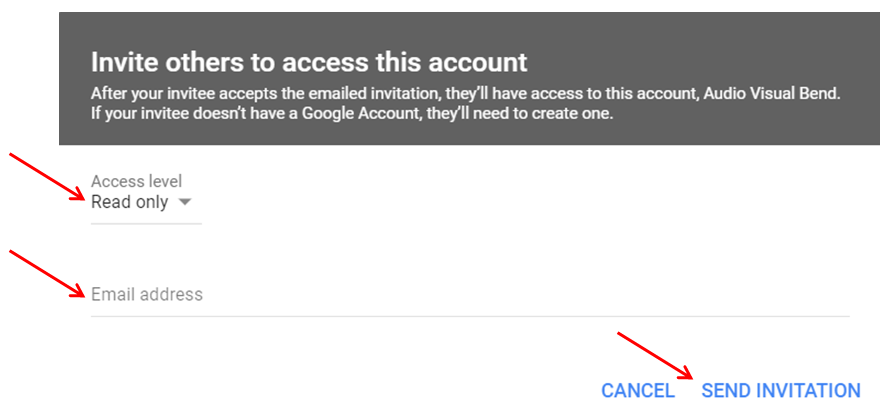
Google Ads Full Access (formerly Adwords)
Please send Smartz your 10-digit AdWords account number via email to services@smartz.com. Your account number is listed in the upper-right corner in your Google Ads account, next to the gear icon. Once we receive, we will then send an invite to allow Smartz to link your account to our manager account (or MCC); please accept this invite via email (screenshot below).
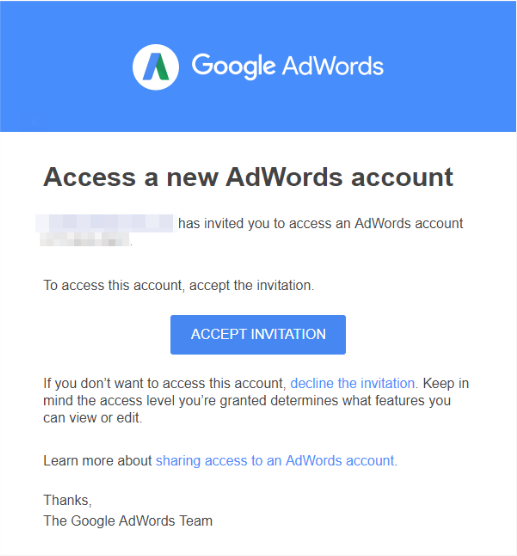
Instructions to access your account number to send:
- Login to your Microsoft Advertising account.
- Select Tools
- Select Preferences

- Ensure you are in Account Settings
- Then you will see your Account Number
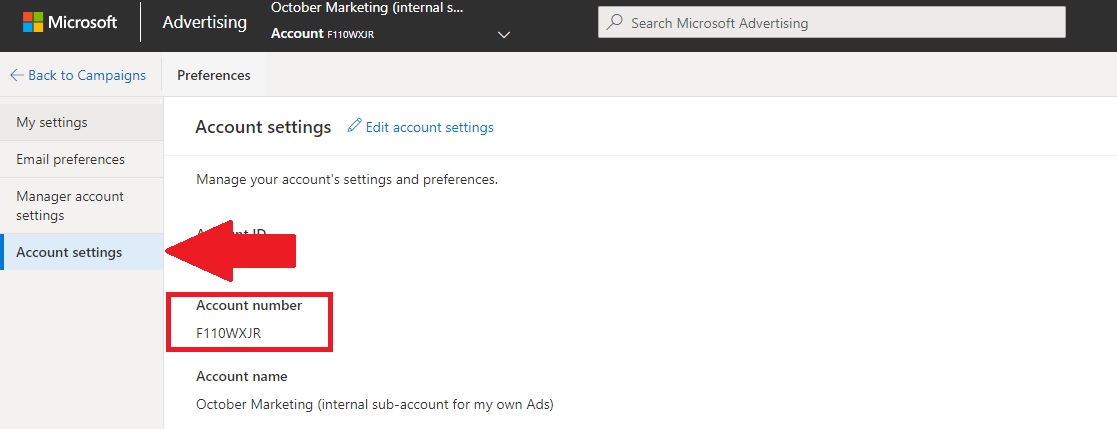
- Provide the Account Number to your project manager for linking. After you send us your Microsoft Account Number, we’ll send a link request through from our Microsoft Agency Account. You can then “accept” that request using the instructions below:
Accept An Agency Request:
- Login to your Microsoft Advertising account.
- On your Overview page, click Accounts summary.
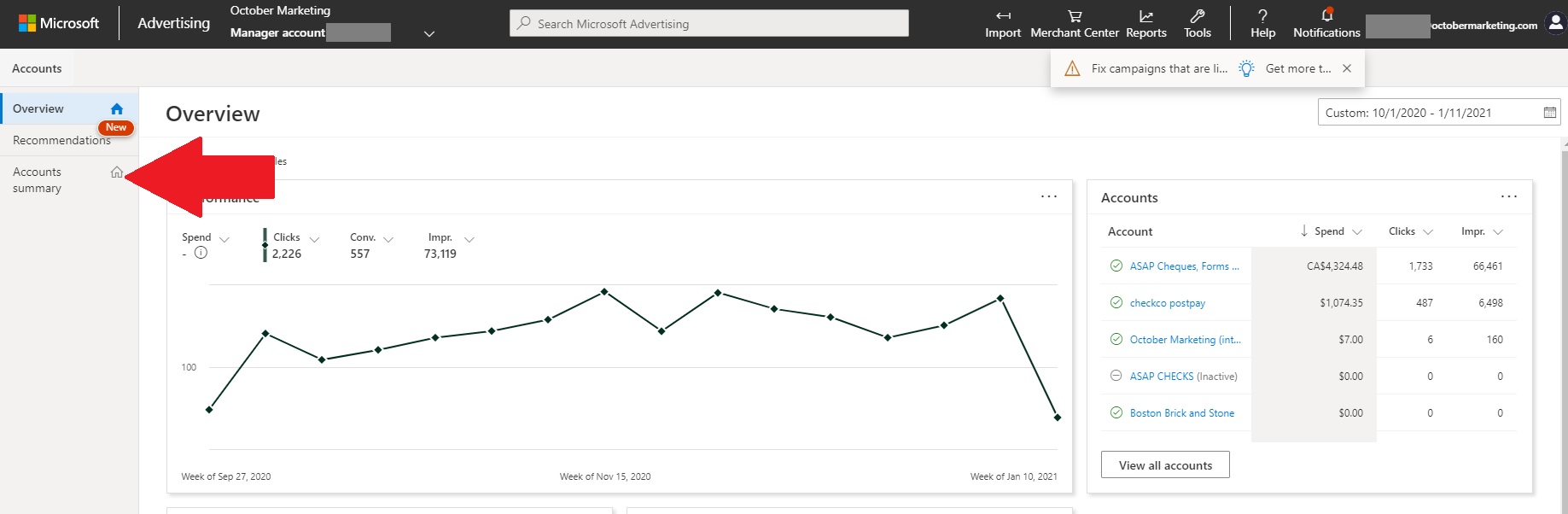
- In the Accounts summary, click Requests tab.
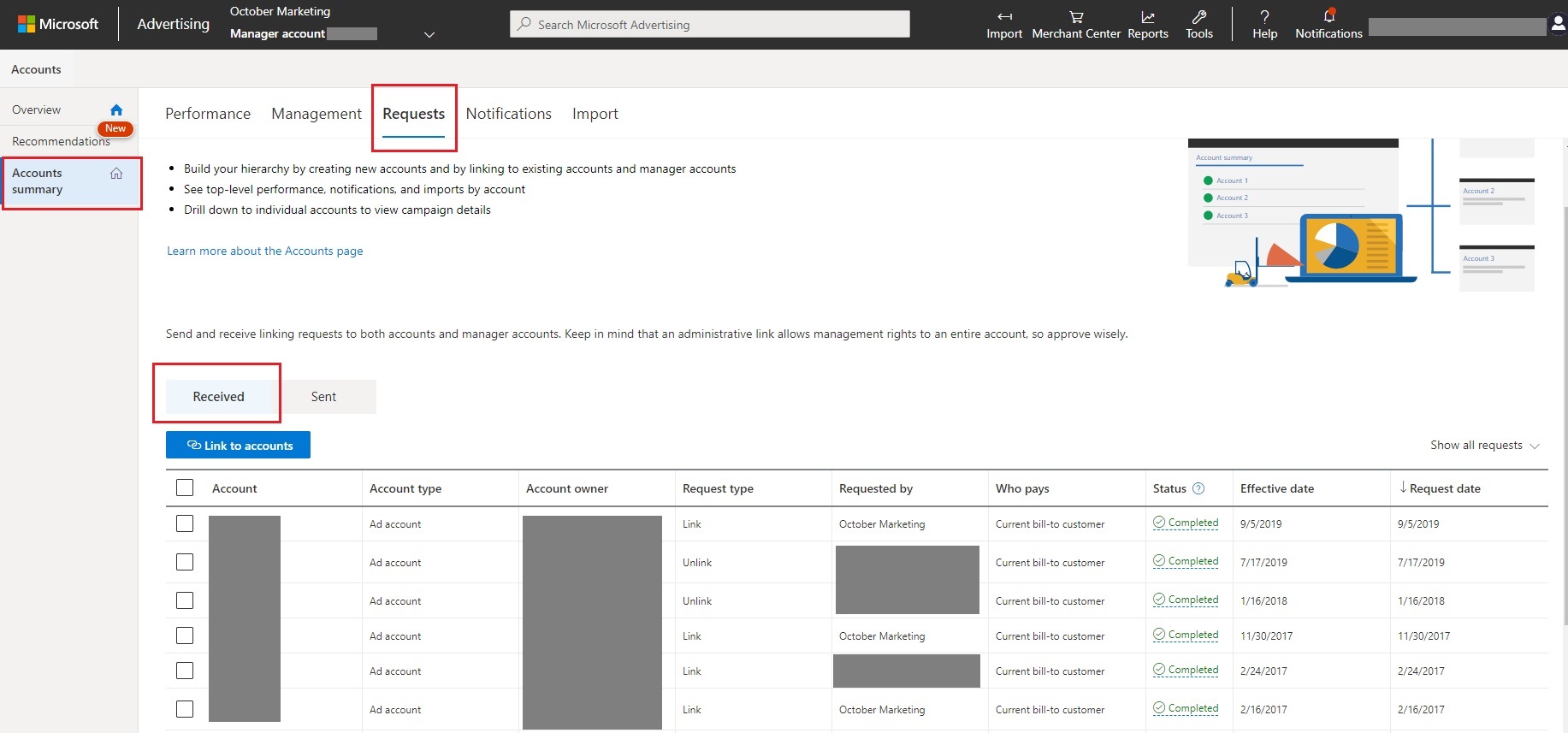
- Under Received, select the request of your agency. Then, click Accept request.

Please add services@smartz.com as an admin with read & analyze privileges at the account level.
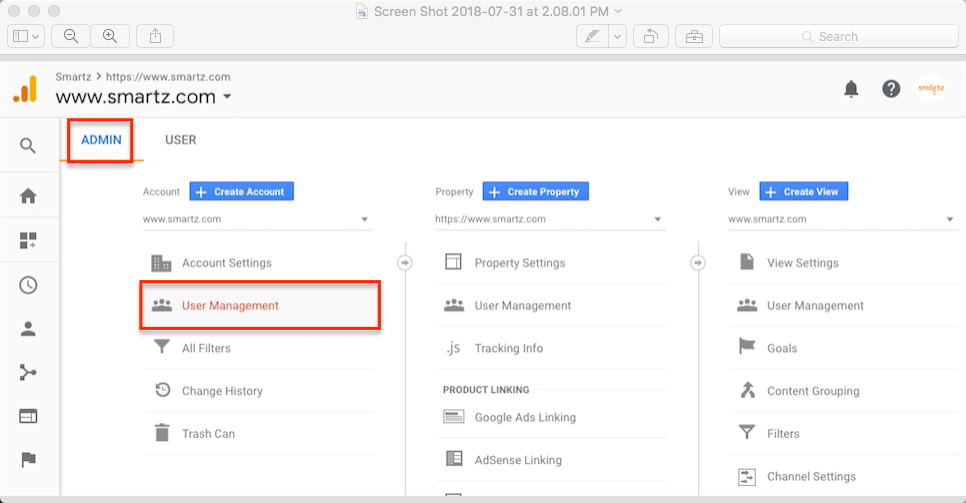
Please add services@smartz.com as a new user with restricted access. Click on the gear icon in upper right corner and select Users and Property Owners.
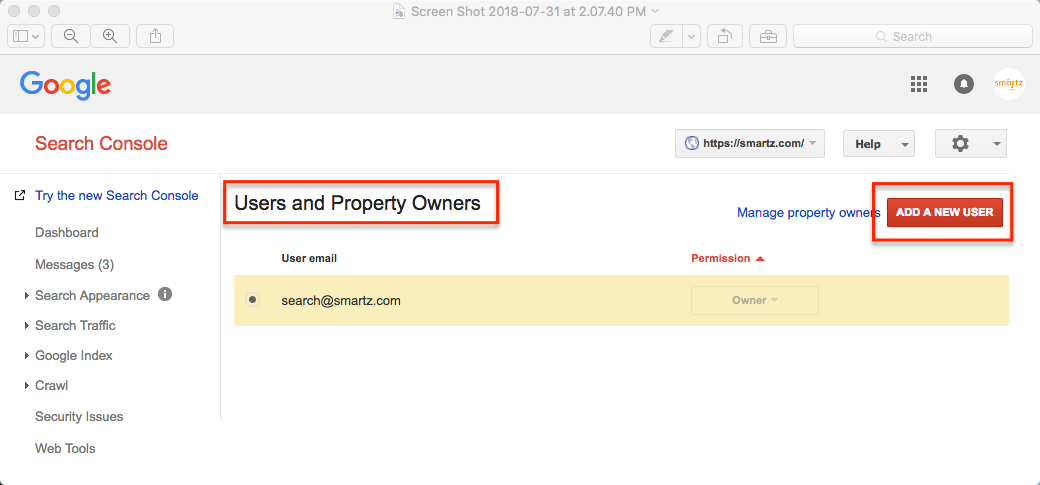
Please add services@smartz.com to your container as a new user.
- Click Admin
- Under Container, select User Management
- To add a new user: Click New and enter services@smartz.com. The set container permissions to Publish. Click Add.
.png)
Please add services@smartz.com as a new user by following the instructions below. Go to google.com/business to sign into your account.
- Enter the dashboard and click ‘users’ in the lower left corner.
- Select the ‘invite new users’ icon in the upper right corner.
- Add the email address services@smartz.com then select ‘choose a role’ and select ‘manager’
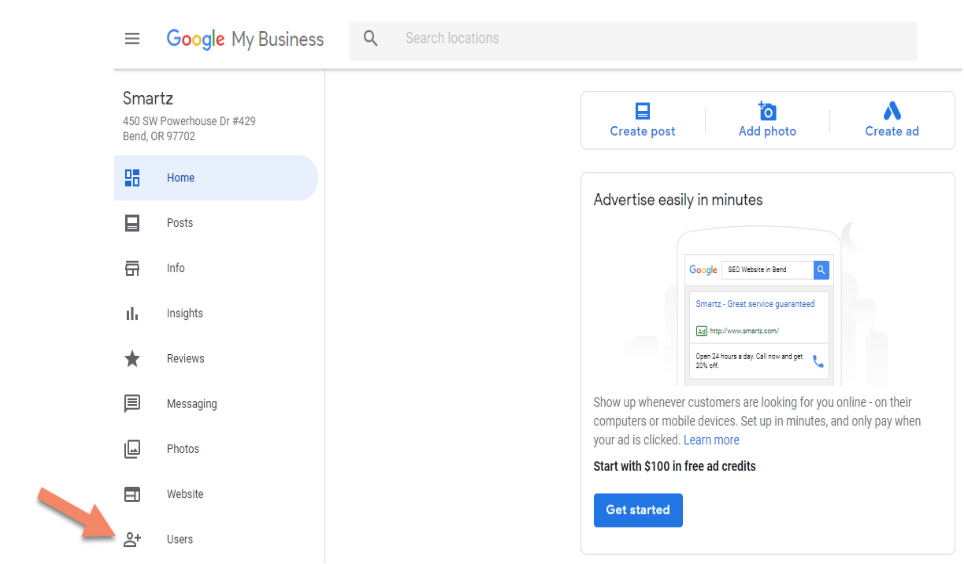
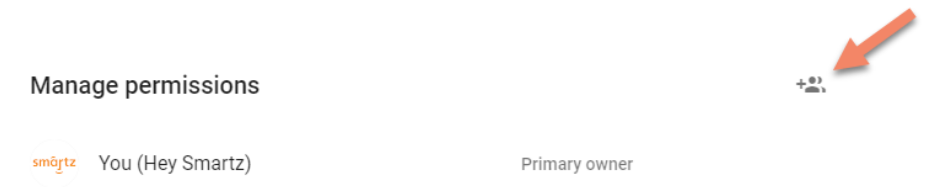
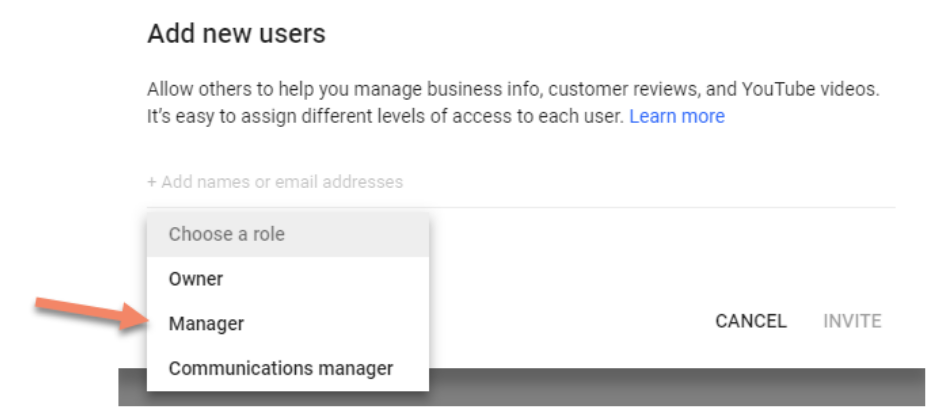
Facebook Business Manager Access
Here are the instructions on how to accept the request…
Approve Ownership or Partner Request from Pages
If you are a Page owner, you can approve ownership or partner requests for your Page.
The steps below only apply if you are a Page owner.
To approve ownership or partner request from Pages:
1. Open your Page.
2. From the left menu, select Page Settings.
3. Select Page Roles.
4. You will find the request under Partner Request or Ownership Requests. Select Respond to Request.
5. Select Give Smartz access to my Page.
If you are a Business Manager admin, you can also approve partner requests in this way:
1. Log in to your Business Manager
2. Go to Business Settings from your left sidebar. Then, click Requests.
3. Click on the Received tab. You should see businesses that have requested access to your Page here.
You should also see information about the user who has requested access and the business they belong to.
4. Click Approve or Decline.
- Go to your GoDaddy Delegate Access page. You might be prompted to sign in.
- In the People who can access my account section, select Invite to Access.
- Enter the Name: Heyyy Smartz and Email: networkteam@smartz.com for the person you're inviting.
- Select the Products, Domains, & Purchases access level.
- Select Invite. We'll send the person an email invitation to access your account. Once the person accepts, we'll let you know.