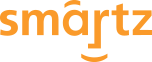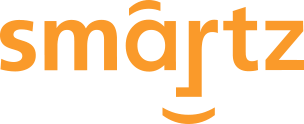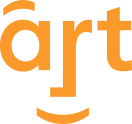![]() Syndication is described by www.BusinessDictionary.com as “Supply of content or information on a subscription basis to marketers or media.” This is essentially what an RSS reader is. When you visit a web page and you see a Really Simple Syndication (or RSS) icon, you are being asked to join an association of followers who are getting a supply of content or information from the website as well.
Syndication is described by www.BusinessDictionary.com as “Supply of content or information on a subscription basis to marketers or media.” This is essentially what an RSS reader is. When you visit a web page and you see a Really Simple Syndication (or RSS) icon, you are being asked to join an association of followers who are getting a supply of content or information from the website as well.
When you click on an RSS icon (image above), you are asked to subscribe to a syndicated web feed. A web feed is a concise form (e.g., page title and description) of a web page’s content that is designed to notify you of the page’s existence. By notifying you through a web feed, you are more inclined to visit the web page and explore its content.
The web feed can be considered a form of advertising which you have subscribed to as a result of your personal interests. In the process, you are showing your enduring interest in that website’s content. Website owners understand this and hope to increase subscribers resulting in more traffic and committed following.
Web feeds are aggregated in a reader (often called an RSS reader or channel) that can be web, desktop or mobile-device based. Many RSS reader services are available. For example, Google Reader is a web-based service that is offered as part of a user’s Google Account. This reader service is useful if you desire to use your Google Account to access other services (like Gmail) under one login.
Users of the World Wide Web who frequently visit certain websites looking for new content (e.g., news sites) might want to try a reader service. As they visit websites and subscribe to RSS feeds, they can opt to have the feed pulled into a reader of choice. In this process, they are creating a one-stop location to look for updates on their favorite websites.
Website owners are advised to use RSS to promote website content. By actively providing new fresh content on their website, they have greater opportunities to use various forms of social media (e.g., videos). RSS feeds provide a way to “get the word out” to individuals who have already visited the site and might have interest in what is new. RSS feeds are a free form of online advertising that helps create a stronger following from interested visitors. Configure your web pages to use an RSS service. If you need help, contact your web provider for more information.
As a business owner, RSS feeds help you to see all the fresh content that relates to your business in one location. If you have not previously subscribed to RSS feeds, now might be the time to give it a try. Go to your favorite websites, or competitors’ websites, and look for the RSS icon and subscribe to those topics of interest. When prompted, choose a reader service to aggregate the RSS feeds onto one page for you to explore at your pleasure. As you visit your RSS reader service, you can quickly jump to those pages that seem most interesting. Also, when you’re logged onto your reader, you can type in keywords about your business, to stay on top of new developments in your industry.
So if you don’t have an RSS reader set up yet, it’s probably best to set up and RSS reader that is already at your fingertips. The top three search engines all have RSS Readers as a part of their accounts. If you have an account with Google, Yahoo! or Bing, then you have access to a Reader right when you log into your email.
- Google Reader – google.com/reader
If you already have an account, simply go to this page and sign in. Once you’re signed in, the browser should bring you to your home page, where you can click “Add a subscription” in the upper left hand corner. In the box, you can either type in a keyword relating to your business, or a specific website that you would like to subscribe to!
- My Yahoo! – my.yahoo.com
You can log into your account in the upper right hand corner of the page. Once you’ve arrived at your home page for My Yahoo!, you can click “New Tab” on the left side, and customize a new tab to fit your needs. If you click “Content,” you can type keywords into the box on the right and find widgets that will apply to your business.
- My Msn (Bing) – my.msn.com
Once you’ve signed in (on the upper right hand corner of the page), it will lead you to a default page, showing you what an RSS Feed should look like. To customize your own, click “+ Add a Page,” and choose which category (or Blank page) you would like it to be in. After that you can go to the right side and click “Add Content,” where you’ll be able to search for relevant modules or add RSS’s from other websites or blogs.